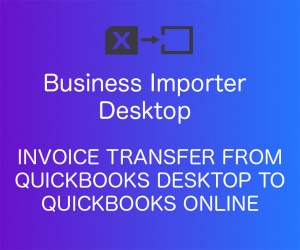
How to Transfer Invoices from QuickBooks Desktop to QuickBooks Online with Business Importer
Overview:
- Making a correct export from QuickBooks Desktop
- Making sure your file is ready to be imported
- Importing your file into QuickBooks Online
Step 1: Export Invoices from QuickBooks Desktop
When exporting information from QuickBooks make sure your export:
- contains information only about Invoices (as Business Importer Online imports one QuickBooks entity at a time);
- contains values for all required fields in QuickBooks (they are marked with red asterisk on the mapping step in the Business Importer online).
Required fields for Invoice are: Customer Name, Line:Amount, Line:Product Name.
For example, you can export Sales by Customer Detail report (Reports->Sales->Sales By Customer Detail)
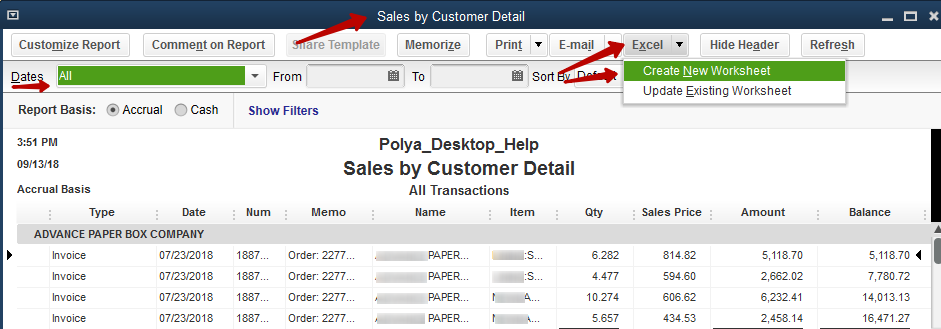
*Export from QuickBooks Desktop
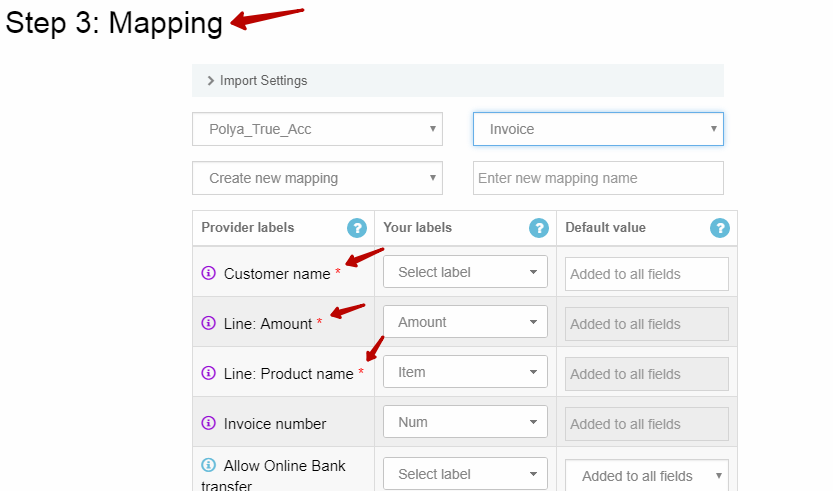
*required fields in Business Importer online, that should be in the file
Step 2: Check the exported file
It is necessary to look through your file and check:
- Whether all lines of multilined invoices contain the same refnumber. This is necessary in order to let Business Importer know which lines should be joined into one invoice during the import into QuickBooks Online.
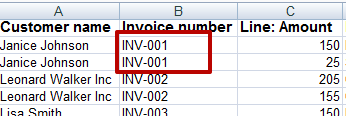
*lines with refnumbers/docnumbers of one invoice should look like that to be joined
- Whether in the products column you have product names, not categories alone without an item’s name. E.g: if you have both Clothing:Shorts:BlueShorts, and Clothing:Shorts values in your products column, Clothing:Shorts – will fail the import, because it is a name of a category, not of the final product. Import of categories is not allowed in QuickBooks Online. Clothing:Shorts:BlueShorts will be accepted.
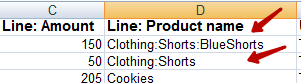
- Make sure you deleted any empty lines from the file. That is recommended, because otherwise you will have a lot of warnings about Customer Name missing in the file (Error: Required field CustomerRef is NULL), but the import will go through fine.
- Make sure you have populated all of the values of required fields to all of the lines in transaction. E.g. customer name should be in each line, as it is a required field, however it is okay for the date to only be indicated in the first line of the invoice (an optional field).
Step 3: Apply correct Business Importer settings
You can import invoices with products, customers, accounts, that do not exist in your QuickBooks company yet.
For that click on your email in the upper right corner of the screen -> Settings, then take a look at the each of the following tabs: Product, Account, Customer/Vendor to enable the auto-creation settings, if needed. The app will automatically create products, including their categories.
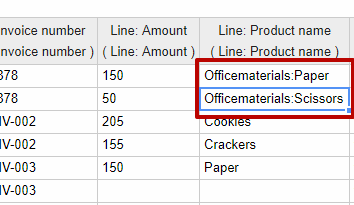
*An example of auto-creating products and products with their categories during the Invoice import
Note: We recommend to import list entities like chart of accounts, customers, products etc. beforehand, so that they all are in QuickBooks Online before you import invoices.
Step 4: Import Invoices Into QuickBooks Online
Upload your file to Business Importer-> select the necessary sheet -> select the company for import and import entity (Invoice). Map QuickBooks labels (provider labels) with your names of columns in your file from the dropdown menu (your labels). Now you can click Next to preview the file and Start Import to initiate the import.
Congratulations, you have imported Invoices from QuickBooks Desktop to QuickBooks Online !
Common errors when transferring the invoice:
| Problem | Error | Solution | Correct example |
| The product name is not a correct product name, but a category (which is divided further) | Invalid Reference Id Categories Clothing:Shorts cannot be used in transactions. | Please, make sure you specified the name of a product, not a category (Clothing:Shorts:blueShorts) | Clothing:Shorts:blueShorts |
| Transaction with that refnumber already exists in QuickBooks | Duplicate Document Number Error You must specify a different number. This number has already been used. | Please, check transaction with this number in your QuickBooks, in case you are trying to import a different one, specify different refnumber for the transaction | INV-784 |
| Your QuickBooks company does not contain that item yet, and therefore an invoice cannot be created without a product (required field). | BlueShorts item wasn’t created. Please try to create it manually on QuickBooks Online and then continue import. | Please, make sure you enabled product autocreation th Business Importer settings or create that product manually in QuickBooks | BlueShorts |
Comments open