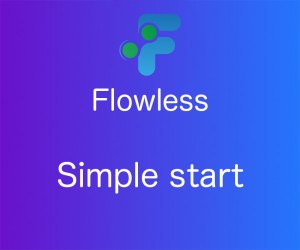
Flowless: Simple Start
Overview:
-
Connect your account
-
Quick Navigation
-
Create Flow
-
Select Entity and Events
-
Edit Conditions
-
Save and Track Execution
-
Example
Connect your account
To connect your QuickBooks company please press on a green “Add Company” button and grant permissions* to Flowless
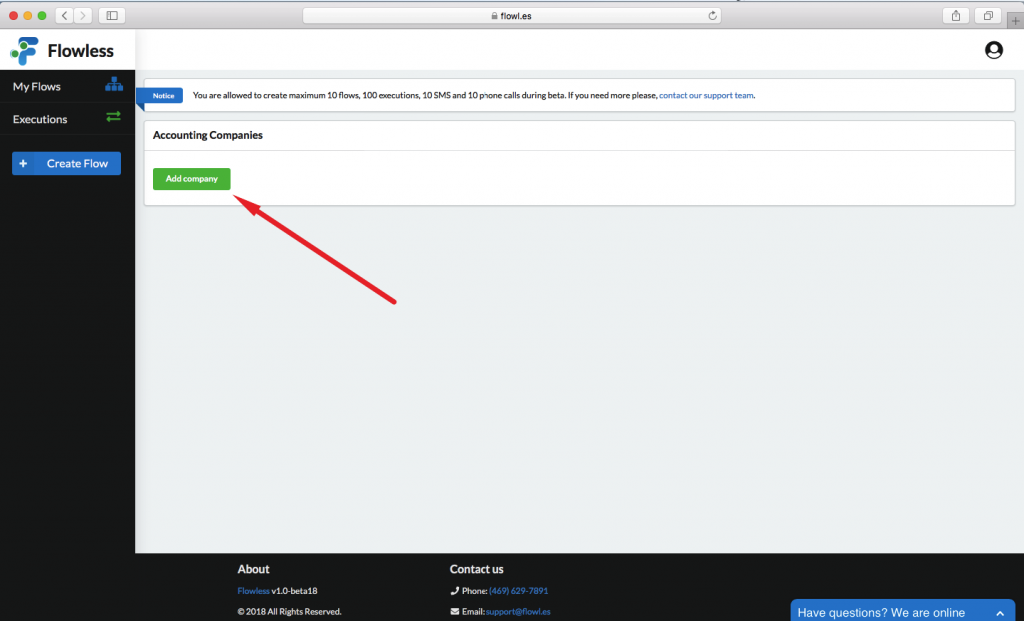
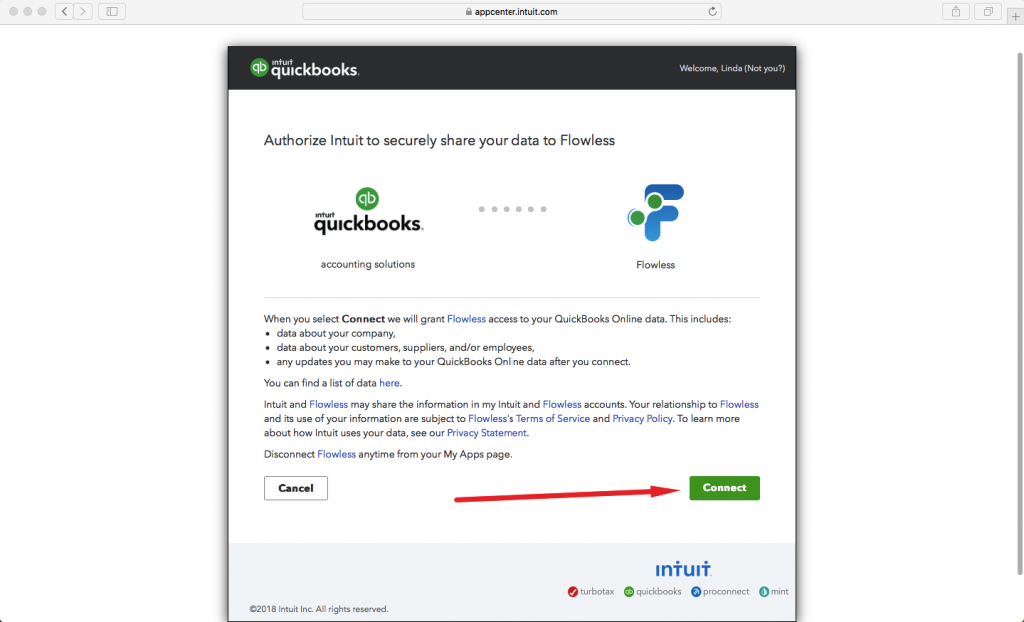
*Please note that our app needs Read Only permissions and can not affect your bookkeeping.
Quick Navigation
Flowless consists of two blocks: Configuration Bar and Flow Constructor.
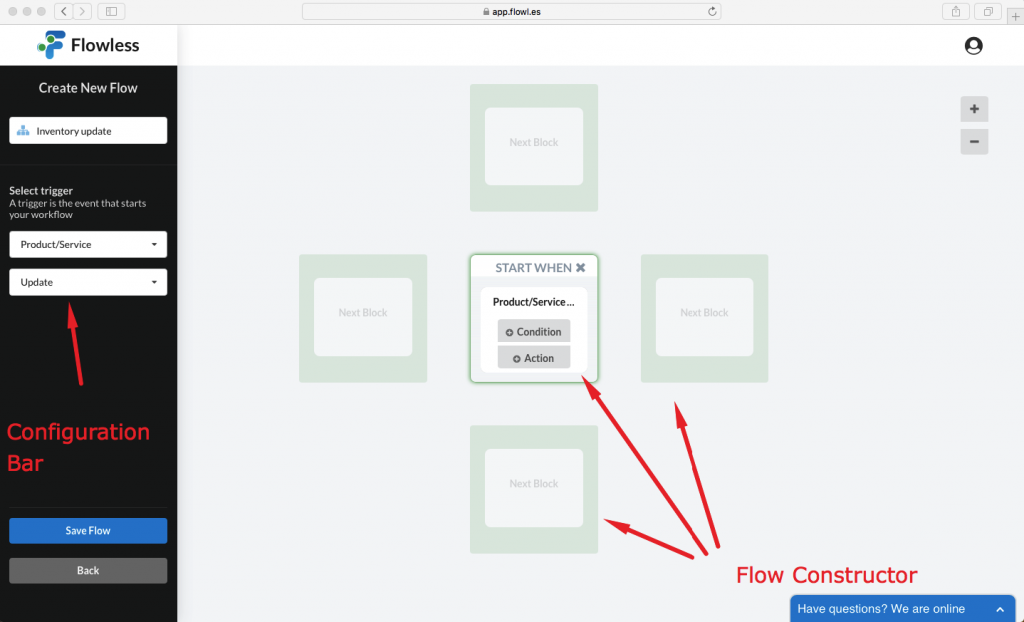
Configuration Bar is meant to set the specifications for your conditions and actions. Once conditions or actions are selected, please, use Configuration Bar to set the preferable values.
Flow Constructor is meant to choose between an additional condition to be added and/or an action to be executed based on the event happened in QuickBooks.
Create Flow (Select Entity, Edit Conditions, Track Execution)
Press on “Create Flow” in a configuration bar to proceed with your flow setup. Enter the flow’s name, select Entity and Event of your choice to configure the following reaction on it.
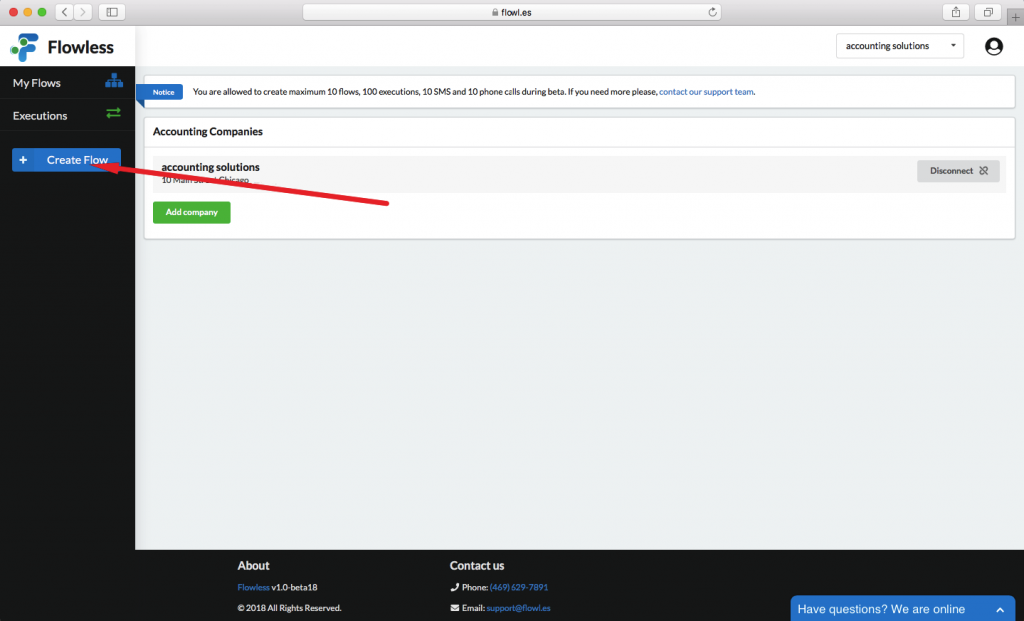
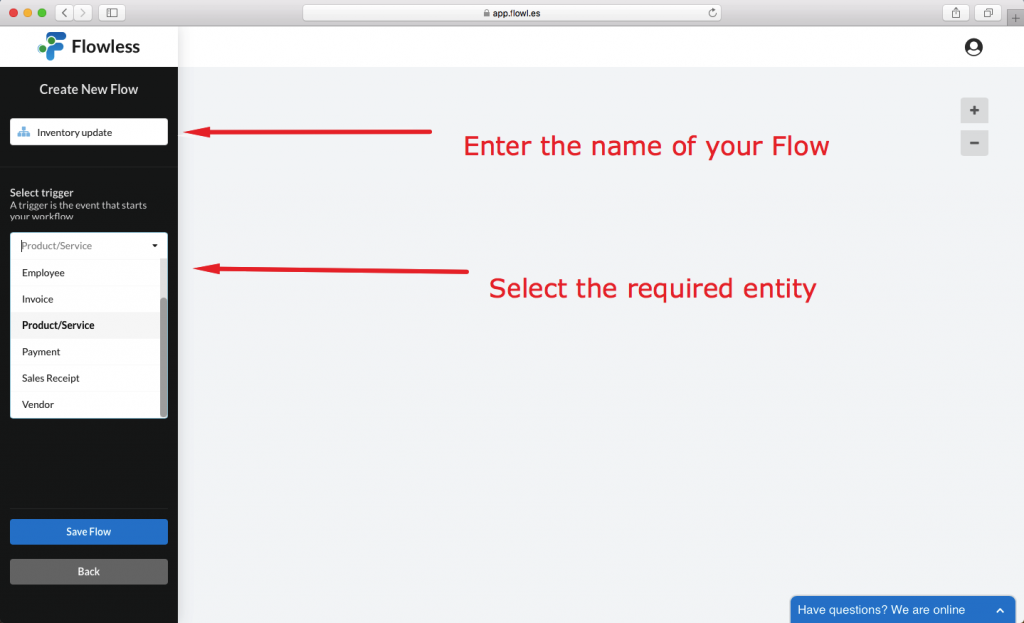
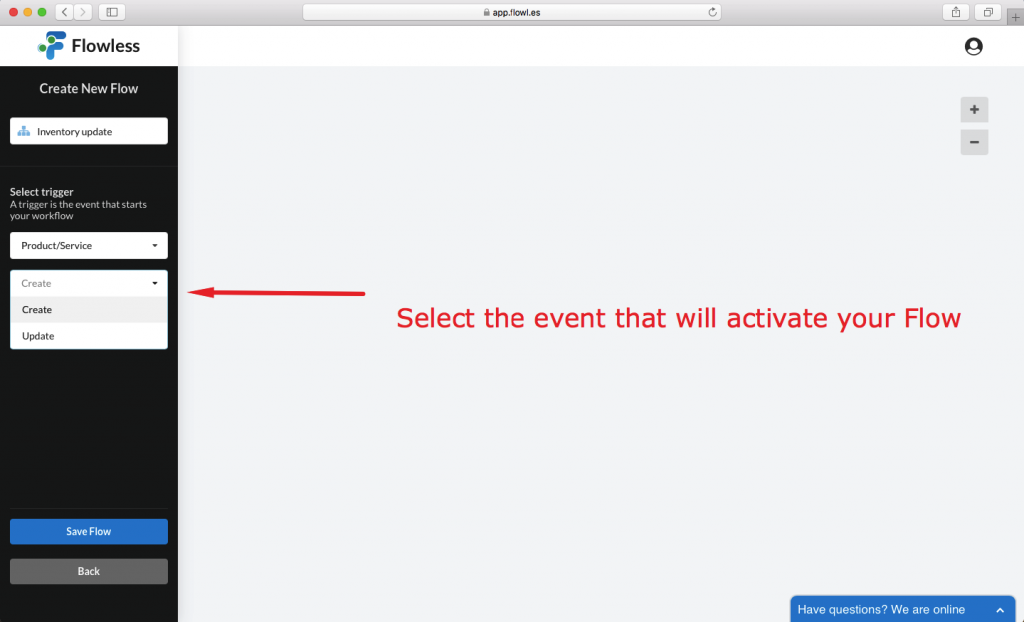
Condition
Press on “Condition” in the Flow Constructor (step 1) and set its specifications* in a Configuration Bar (Step 2).
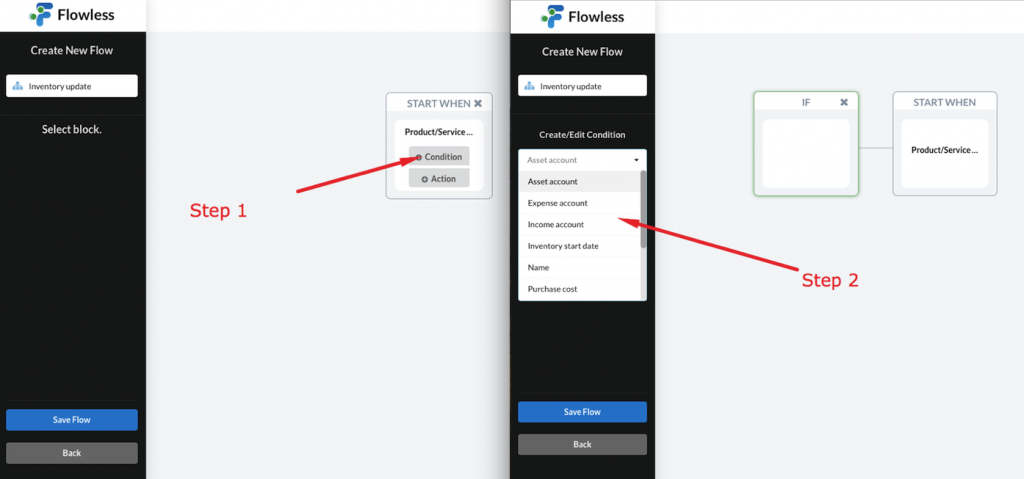
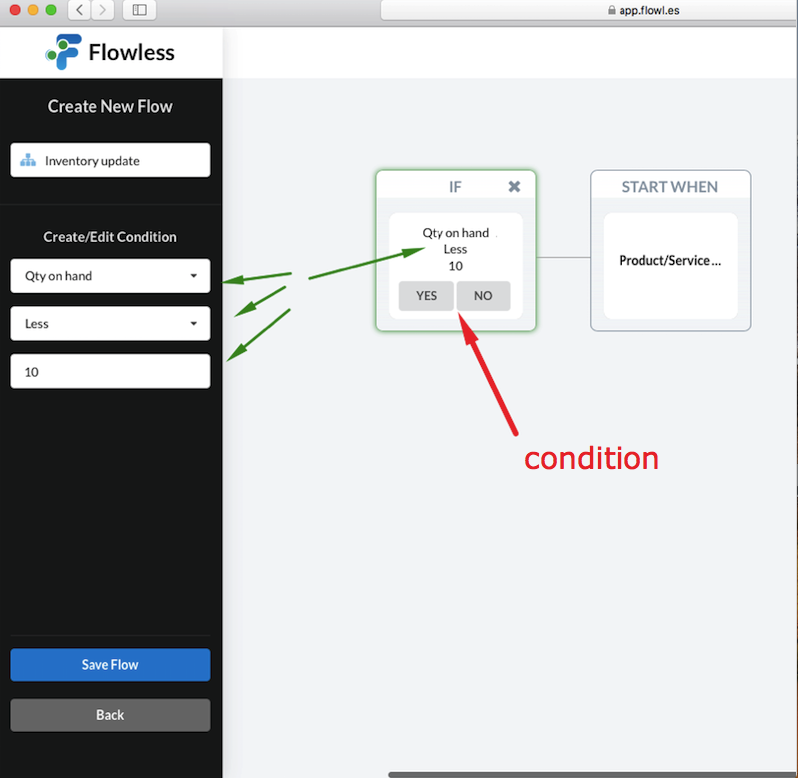
*Please note: all specifications are located in the Configuration Bar, the Flow Constructor is used to set conditions and actions only.
Press “Save” to end your Flow’s configuration. You can always edit or disable flows in the “My Flows” tab. In the “Execution” tab you can track your ongoing flows.
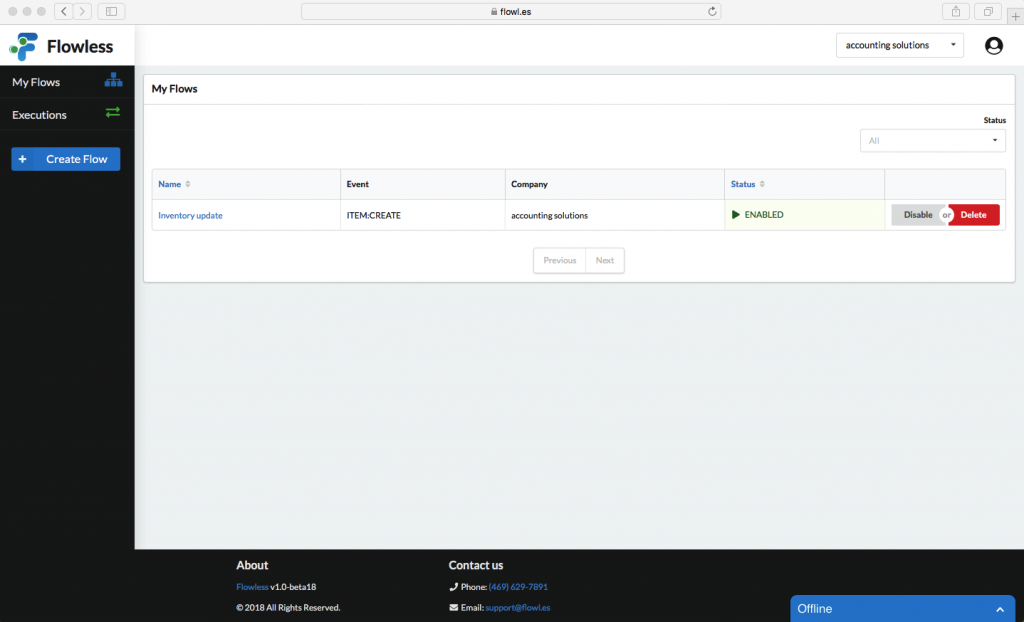
Example
The flow starts when Item is updated in your QuickBooks Online company. We then create a condition that the name equals a certain value. In our testing case it is “Coffee Beans”. Now we have an item, Coffee beans, that will trigger an action if it is updated in your QuickBooks company.
The next thing — we create a condition if the quantity on hand is less than 50, the Vendor needs to be notified.
When creating that particular action, at this point we are able to choose between emailing, calling and texting the vendor with our custom message. We have chosen to say “Please provide the shipment of the product at your earliest convenience” in an Email.
Emailing/SMS/Calling the Vendor is the ultimate action of this flow.
In total we have:
Start: Item Update
Conditions: Item Name equals “…”; Quantity On Hand Less Than “…”
Action: Vendor is Emailed
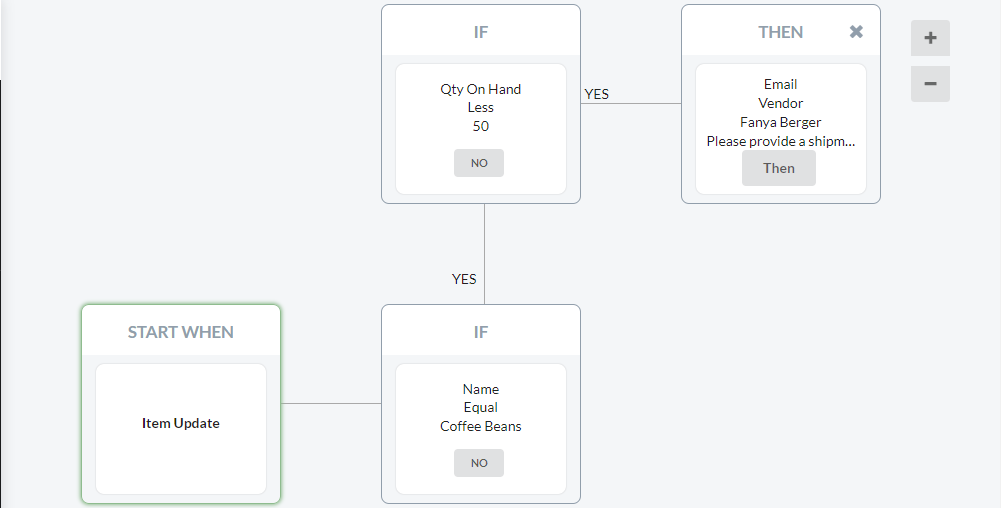
After the flow has been saved, we have created a Sales Receipt in QuickBooks Online which has set the indicated item’s balance below 50.
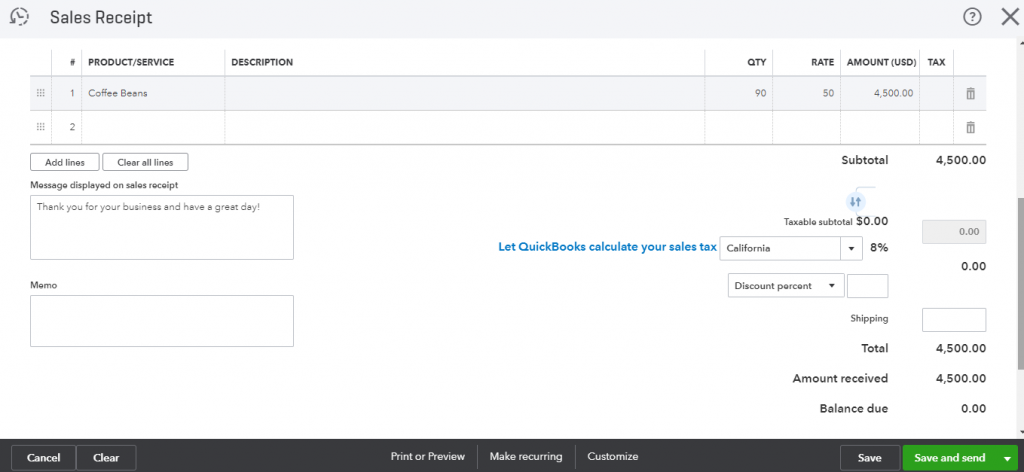
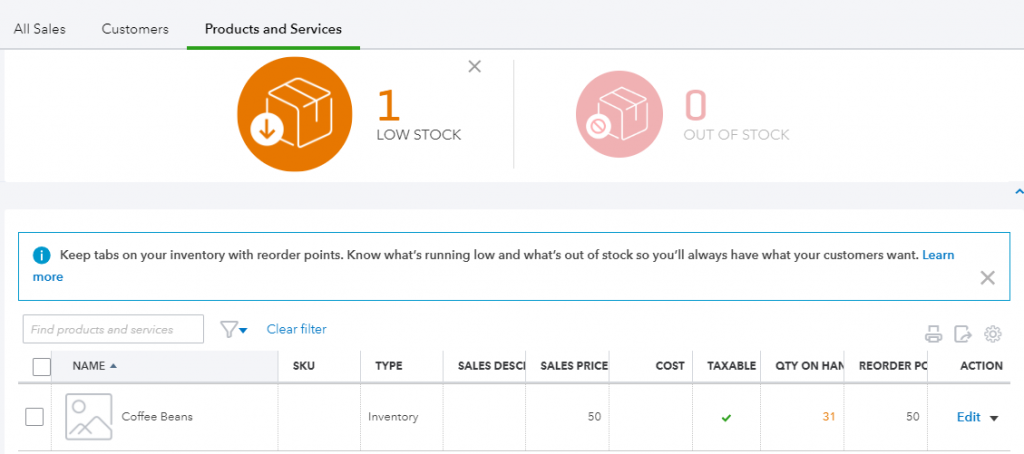
A few minutes later, the Vendor that we have specified as a part of the flow has received the following notification, specified by us in the app.
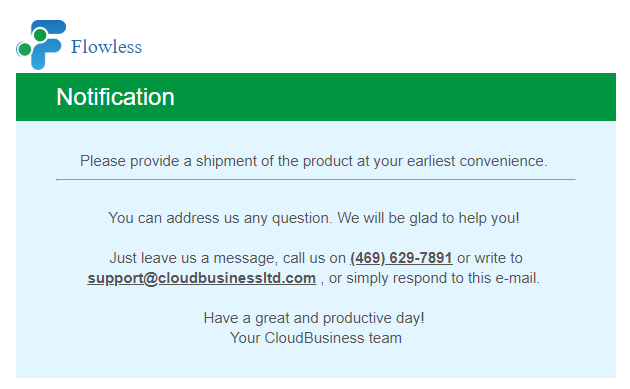
find customers per state
Does this work with payroll? For instance, I would love if some of my clients could receive a reminder to schedule their tax payments on the first day of the month following the date they cut a paycheck. I’m not seeing paycheck in your trigger list.
Hello Karen,
Thank you for asking! You can build a flow in case you know the exact date your clients get a paycheck. So, you have to set up the flow for every client or QuickBooks company. The reason we do not have paycheck triggers inside the app is that QuickBooks does not provide open Payroll API, but if the rules are changed, we will implement paycheck triggers into the app. Our support team will be glad to figure out a solution for you based on your case if you could provide more details by contacting us using online chat or email. We will be glad to assist!