
Import Receipts into Xero fast and easy, using Business Importer.
How to import Receipts into Xero with Business Importer in 5 simple steps
To import Receipts into Xero, please, follow 5 simple steps:
1. Sign in to Business Importer and connect it to Xero.
To connect Business Importer and Xero go to:
Accounts – Add company – Xero
2. Go to Import tab. Upload your Excel file or paste the DropBox or Google.Drive link. Click on the Next button.
3. Choose the list in your Excel, which contains Receipts you want to import into Xero. Click on the Next button.
4. Select Company (you want to import to) and Entity (Receipts), and create mapping – connect Xero labels* to Your Labels**. Press the Next button.
*Xero labels – Xero fields at Receipts that are required to be filled in.
**Your labels – your spreadsheet columns containing all information on Receipts you want to import into Xero.
5. Review* if the information is entered correctly and click on the Next button.
*Correct data if necessary – on this stage you can manually change data in the columns you are going to import into Xero.
Your import is in process. Don’t wait until it’s done – you will be notified by e-mail.
Check out your Receipts import into Xero result in your e-mail or in the Scheduled imports tab.
Or check out the results at your Xero account.
How-to Guide – How to import Receipts into Xero
Find a detailed How-to guide in Business Importer. It will help you prepare your spreadsheets that contain Receipts, Purchase Orders, Invoices, Contacts, Bills, Manual Journals, Bank Transfers, etc. you want to import into Xero.
| Xero Field | Business Importer Name | Description | Example |
|---|---|---|---|
| Contact | Contact name | You need to provide the ContactID or ContactNumber of an existing contact. | Travis Waldron |
| Date | Date | Date format: dd/MM/yyyy, e.g. 20/05/2015.You can change it on Settings page. | 20/05/2015 |
| Receipt Number | Receipt Number | Sequence number for receipt | REC-001 |
| Reference | Reference | Additional reference number | 1234-5678-999 |
| Amount Types | Amounts are | Valid values: Exclusive, Inclusive, NoTax. | Inclusive |
| Subtotal | SubTotal | Total of receipt excluding taxes | 230.00 |
| Total | Total | Total of receipt tax inclusive (i.e. SubTotal + TotalTax) | 300.00 |
| Total Tax | Total Tax | Total tax on receipt | 70.00 |
| User | User email | The user in the organisation that the expense claim receipt is for. | JohnJohnson@gmail.com |
| Line | Line: Account Code | AccountCode must be active for the organisation. AccountCodes can only be applied to a receipt when the ShowInExpenseClaims value is true. Bank Accounts can not be applied to receipts. | 604 |
| Line: Description | Free form text description of the line item that appears in the printed record. Maximum of 4000 chars. | New receipt | |
| Line: Unit price | Unit price of the subject item as referenced by ItemRef. | 100.00 | |
| Line: Amount | The amount of the line item. If you wish to omit either of the or you can provide a LineAmount and Xero will calculate the missing amount for you. | 300.00 | |
| Line: Quantity | Number of items for the line. | 3 | |
| Line: Tracking option | The name of the tracking option | Marketing, East | |
| Line: Tax Type | Used as an override if the default Tax Code for the selected is not correct. Valid values: INPUT, NONE, OUTPUT, GSTONIMPORTS (Global). | INPUT |
Check out the Receipts import results
There are 5 types of import results.
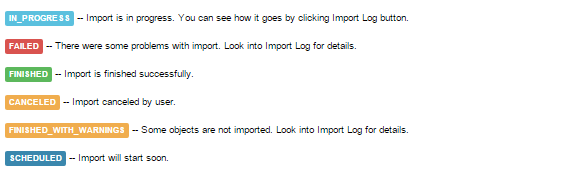
Errors in the Receipts import into Xero
The most common errors and the ways to solve them.
There are 3 the most common errors made by our clients when they import Receipts to Xero. To prevent this happening, we have reviewed all of them and given solutions below.
| Problem | Error occurs | Solution | Correct example |
|---|---|---|---|
| Invalid account code. | Account code ‘260’ is not a valid code for this document. | Please, provide a valid account conde for Receipt. | 400 |
| Line:Quantity*Line: Unit Price |
The line total 50.00 does not match the expected line total 49.00. | Please,make sure that Quantity*Unit Price = Amount | 5*6=30 |
| No description. | The description field is mandatory for each line item. | Please, provide description for this item. | New boxes with balls. |
Remember, that any question you can address us. We will be glad to help you!
Just leave us a message, call us on (469) 629-7891 or write to support@cloudbusinesshq.com.
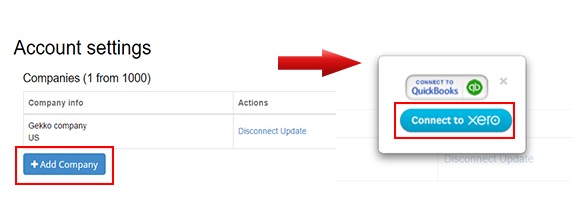
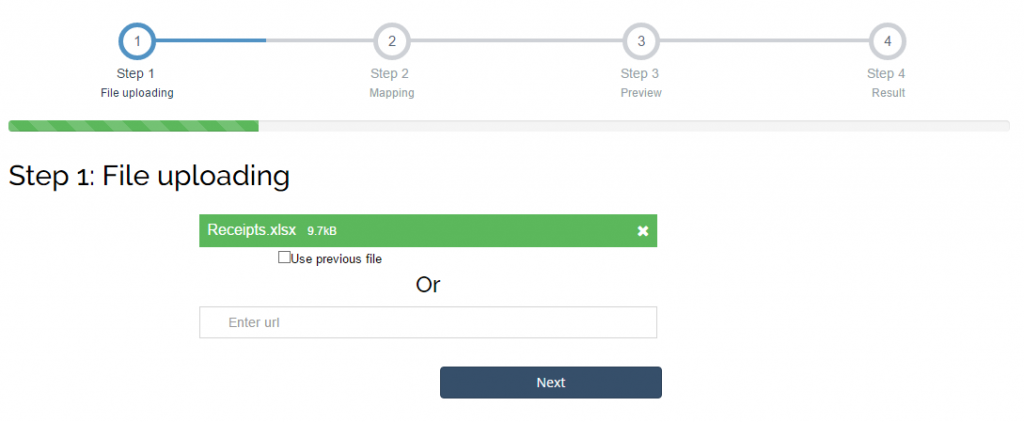
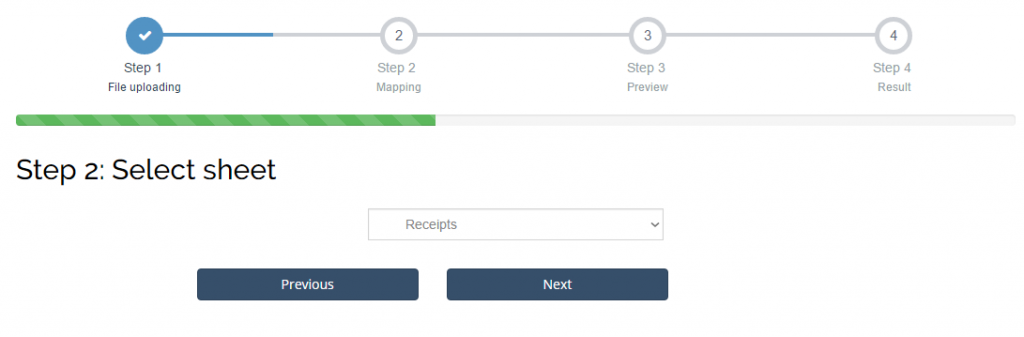
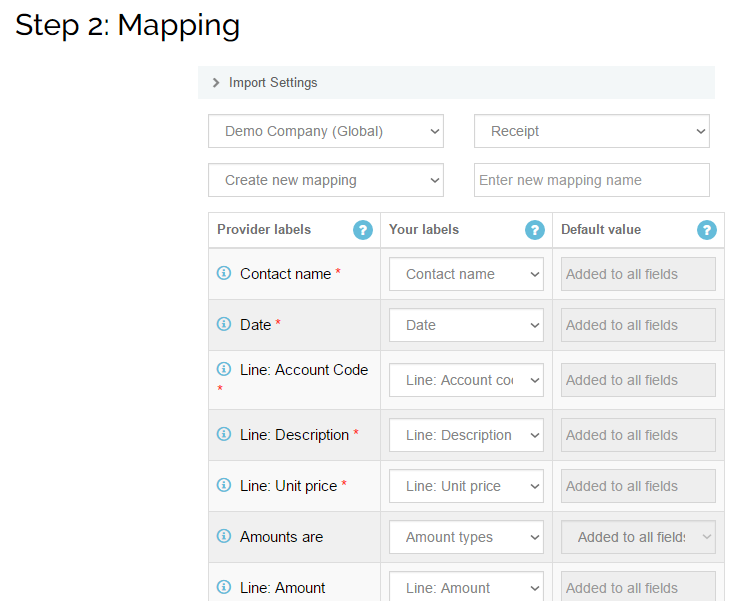
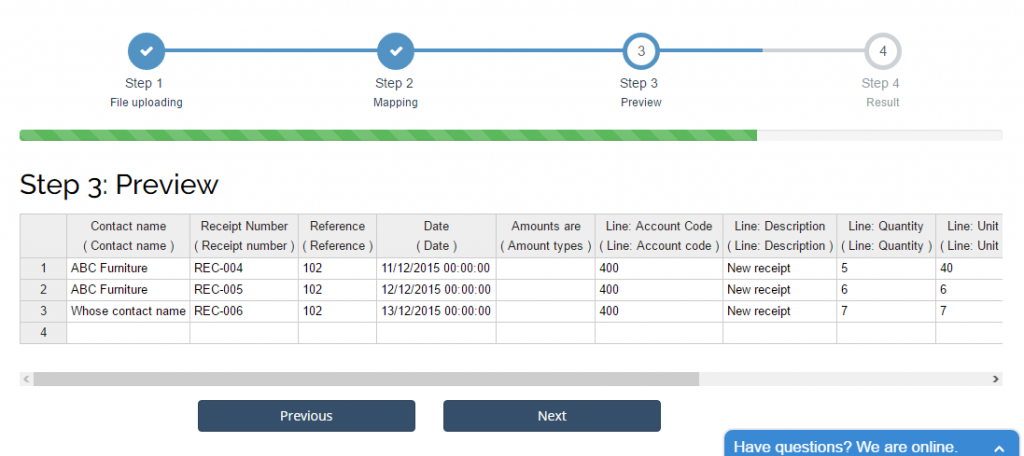
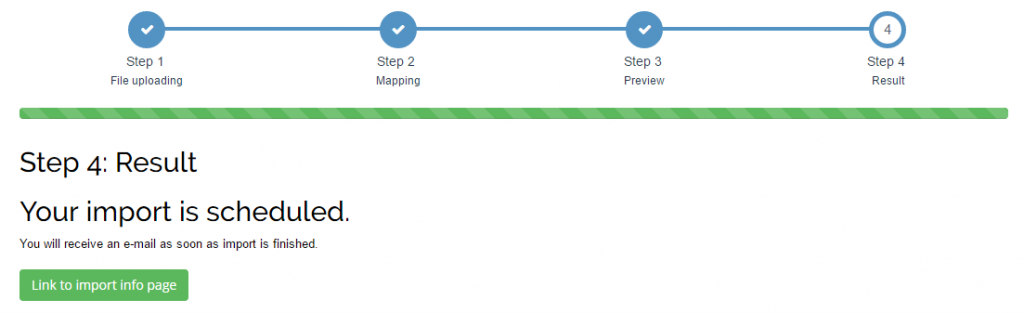

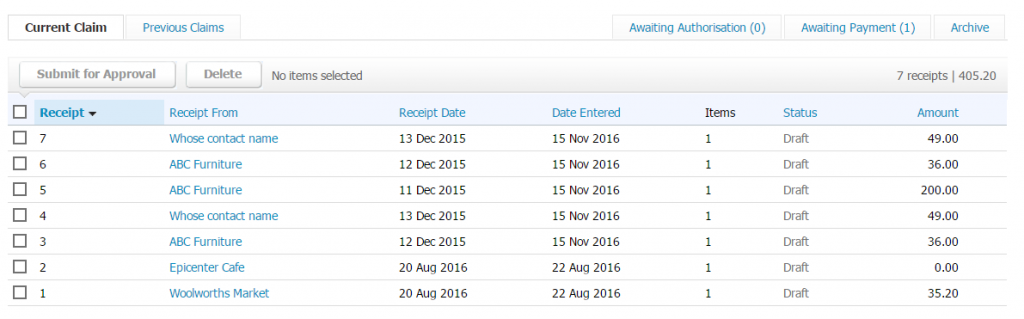
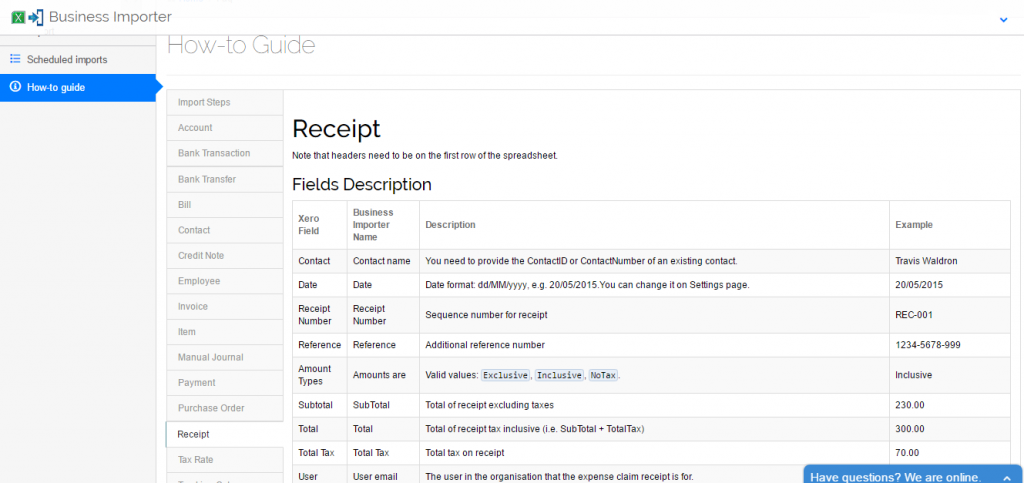

Comments open