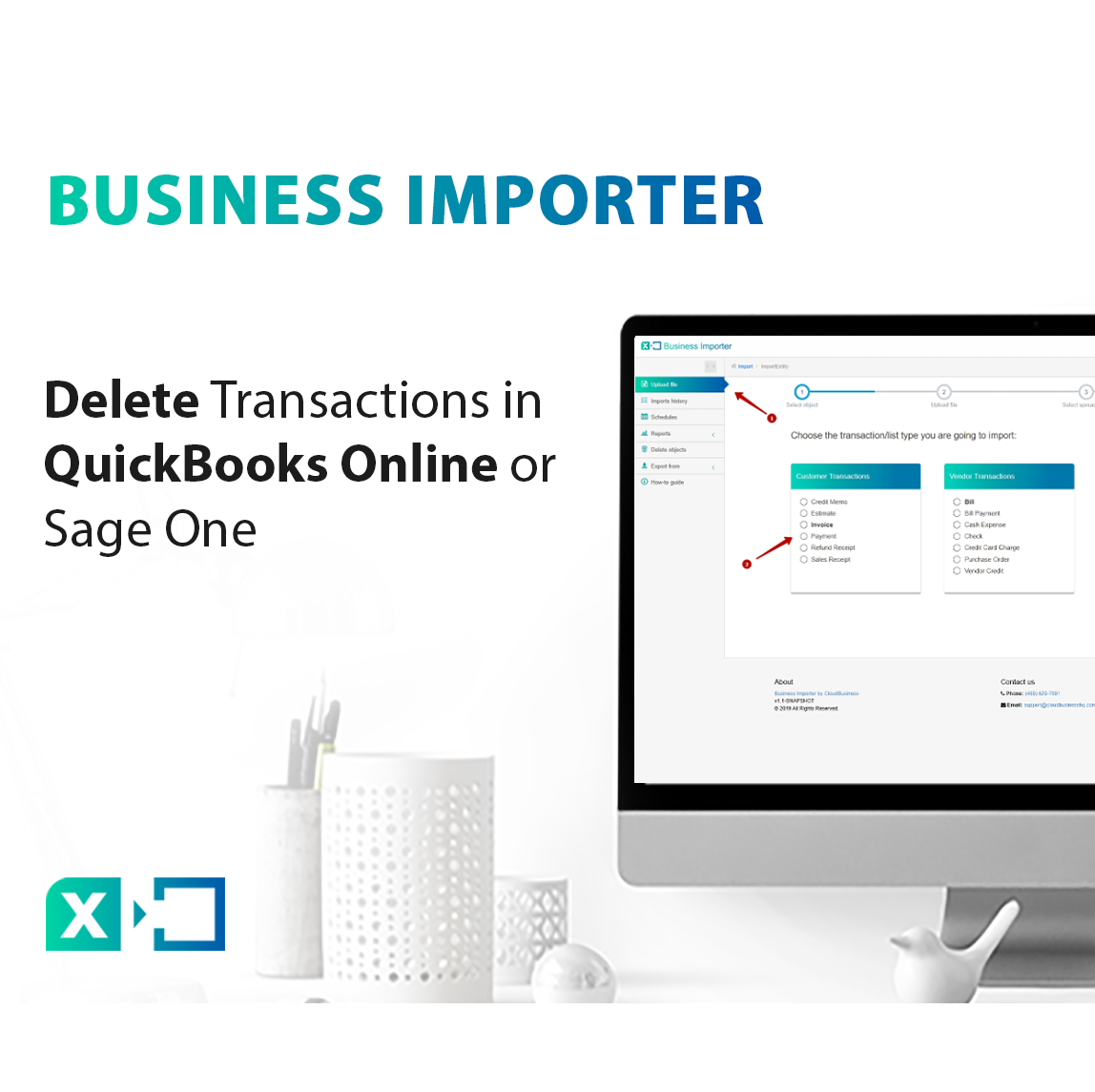
How to delete transactions in QuickBooks Online or Sage One
If you want to delete transactions that were imported into your QuickBooksⓇ Online or Sage One company with our app – just use the Revert import feature.
Overview:
Steps on how to cancel imported transactions into QuickBooks Online or Sage One
Previously imported transactions can be deleted from your QuickBooks Online or Sage One company with only several clicks. In case you have imported wrong data, used incorrect mapping or settings, or just don’t like the final result and want to seamlessly remove imported objects from your company – you can undo it using the Revert import feature. All you need to do is proceed with the following steps:
1. Go to the Imports history tab, find the import you want to revert and click on its ID (6-digit blue clickable number).
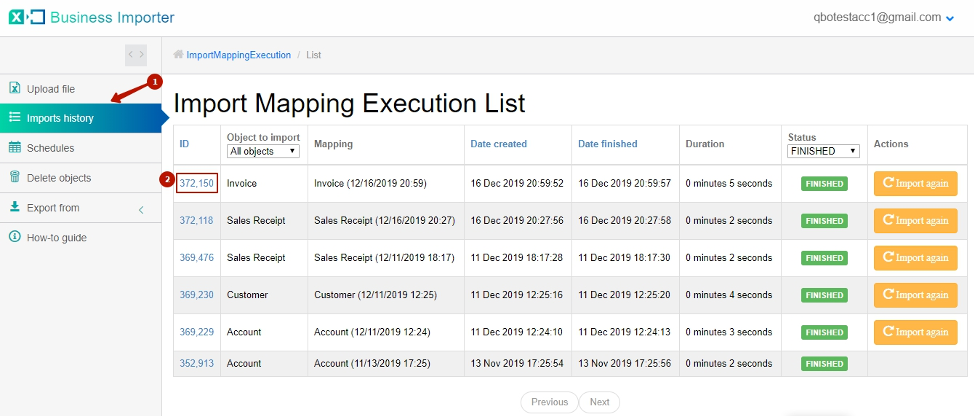
2. Click on the Revert import button in the opened import log.
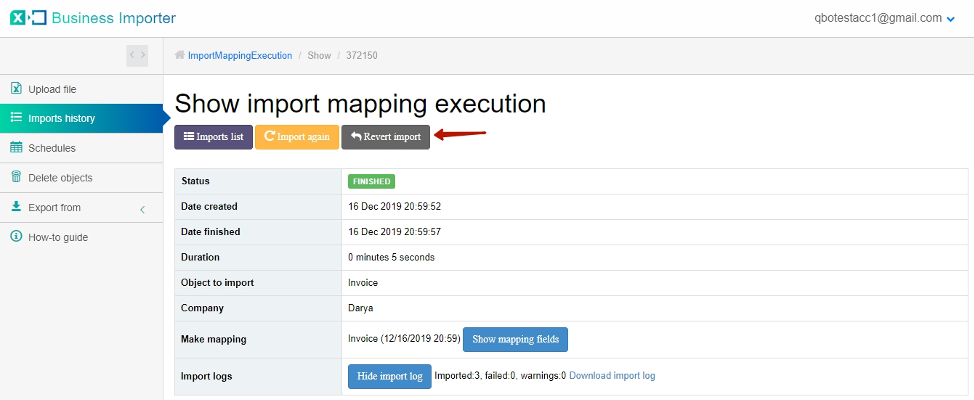
3. Select a reason to revert the import and confirm your action by clicking on the Revert import button.
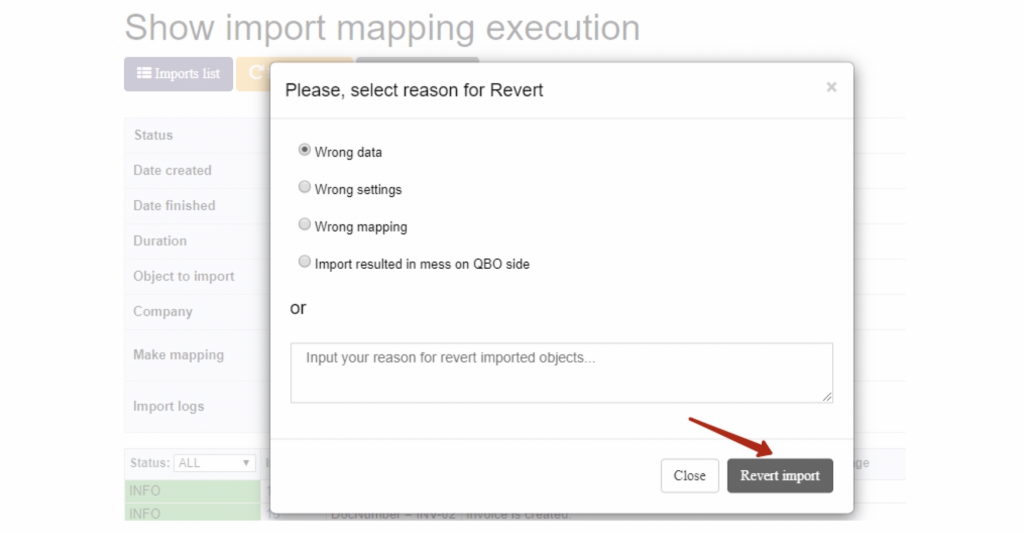
4. Check out the results in the import logs. The status of your import will be changed to Reverted.
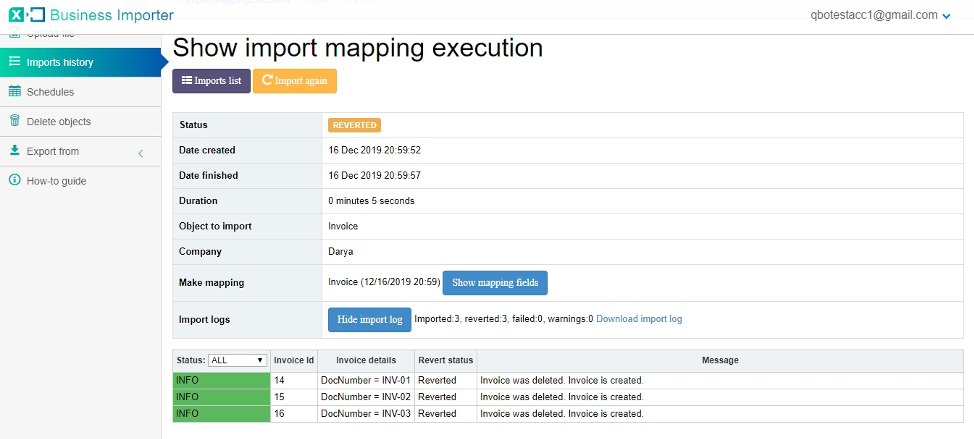
NOTE: Revert feature deletes only imported transactions. In case any items (Customers, Vendors, Classes, Products) were created during the import – they won’t be deleted automatically.
Useful Tips for deleting transactions from QuickBooks Online and Sage One
- In case you want to delete some additional objects that were created during an import, use a built-in Delete objects feature (here is our helpful guide upon this feature) and remove them in bulk from your company with just several clicks.
- If you have used our app to update already existing objects in your QuickBooks Online company, and there is no Revert Import button in import logs – you can also use Delete objects feature to eliminate objects from your QuickBooks Online company, OR you can also revert initial import of these objects if they were imported into your QuickBooks Online company with the help of our app previously.
- In case objects were entered into your QuickBooks Online company manually – you can either use Delete Objects feature, or you can also use Bulk Deleter app and remove objects from your company in bulk within several minutes. Here is a guide on how to delete multiple transactions in QuickBooks Online using Bulk Deleter app.
Thus, you can easily delete transactions imported into your QuickBooks Online or Sage One company using Revert import feature.
If you have any questions or suggestions – feel free to contact us in the online chat! Our support number and email are specified in the footer of the page below, we would be glad to hear from you in case of any questions.