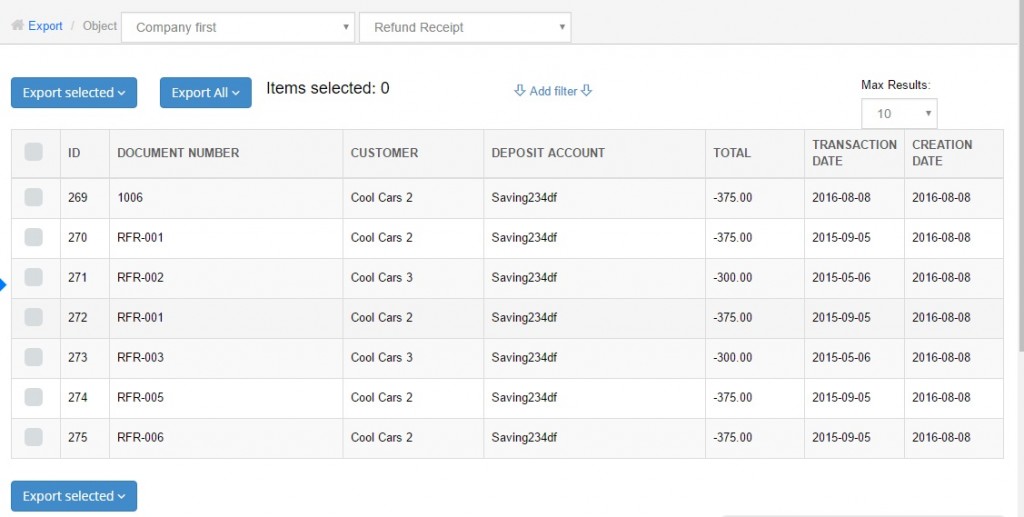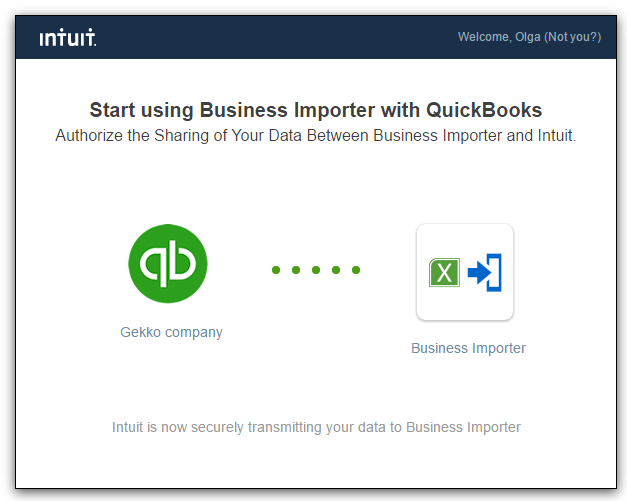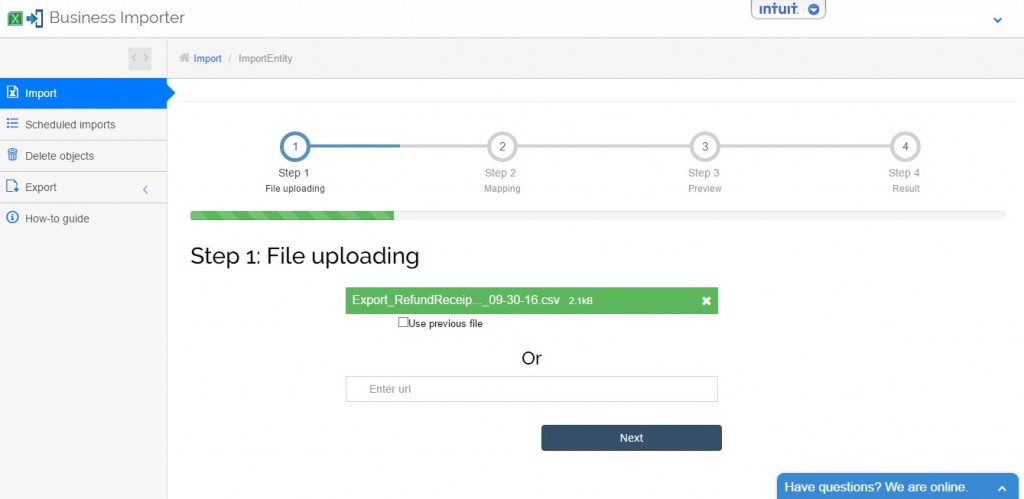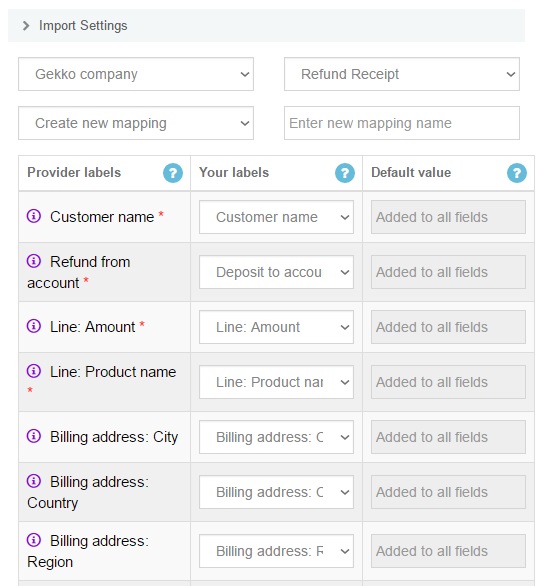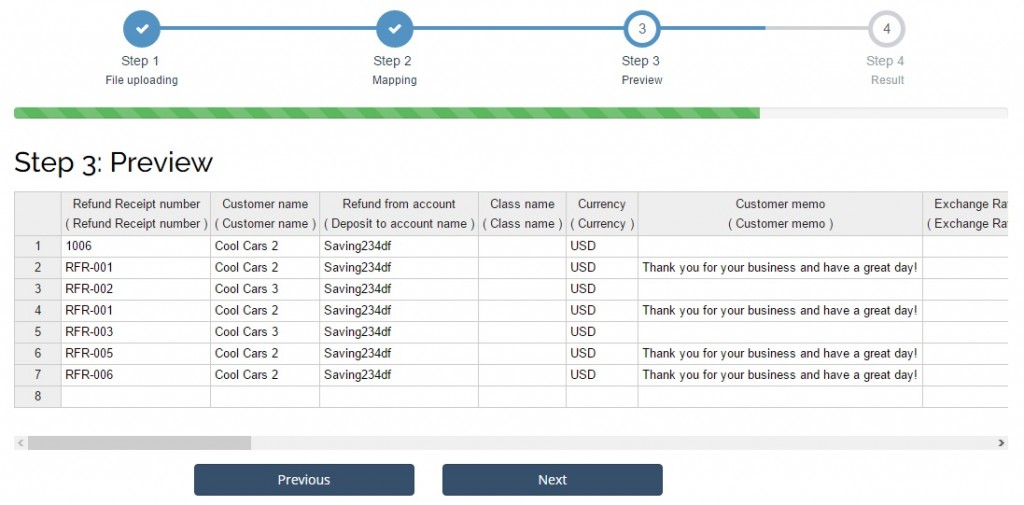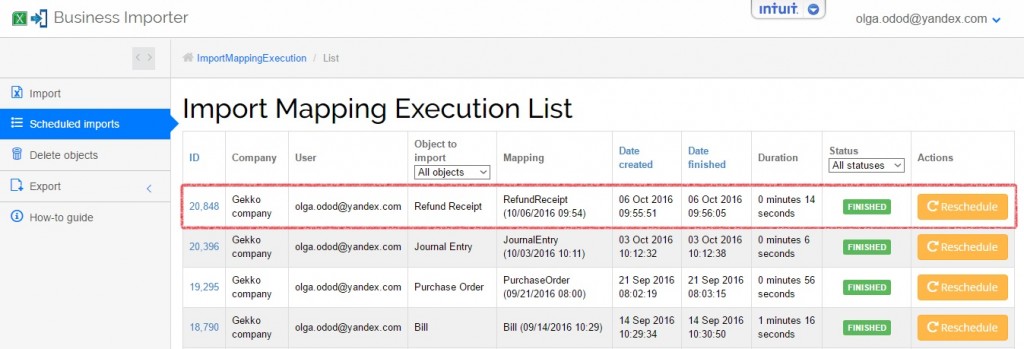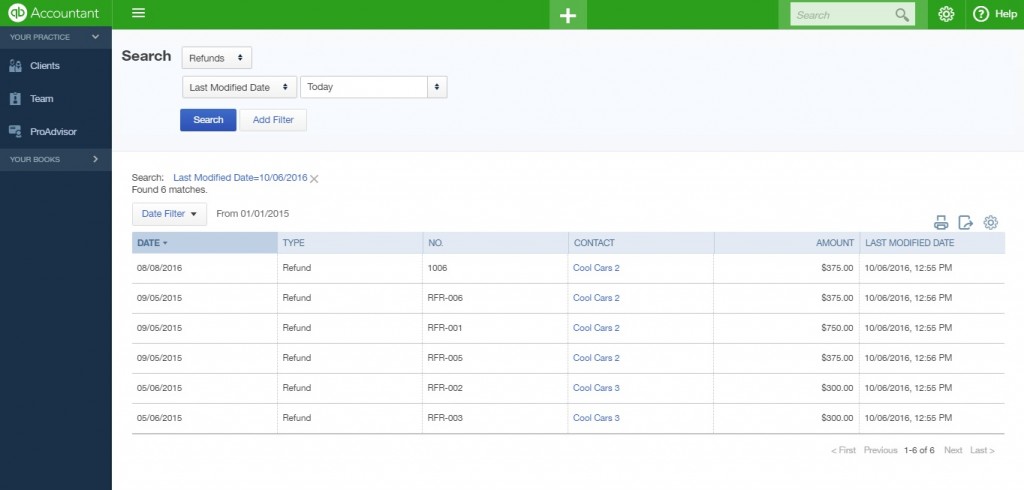To export and import Refund Receipts into QuickBooks Online profiles, follow simple steps.
How to import and export Refund Receipts from QuickBooks Online company’s profiles
Before you start migrating Refund Receipts in your QuickBooks Online company’s profile, read:
1. How to Export and Import Accounts in QuickBooks Online company’s profiles.
2. How to Export and Import Vendors and Customers in QuickBooks Online company’s profiles.
3. How to Export and Import Employees in QuickBooks Online company’s profiles.
4. How to Export and Import Checks in QuickBooks Online company’s profiles.
5. How to Export and Import Cash Purchases in QuickBooks Online company’s profiles.
6. How to Export and Import Credit Card Charges in QuickBooks Online company’s profiles.
7. How to Export and Import Deposits into QuickBooks Online company’s profiles.
8. How to Export and Import Transfers into QuickBooks Online company’s profiles.
9. How to Export and Import Vendor Credits into QuickBooks Online company’s profiles.
10. How to Export and Import Invoices into QuickBooks Online company’s profiles.
11. How to Export and Import Sales Receipts into QuickBooks Online company’s profiles.
12. How to Export and Import Bills into QuickBooks Online company’s profiles.
13. How to Export and Import Purchase Orders in QuickBooks Online company’s profiles.
14. How to Export and Import Journal Entries in QuickBooks Online company’s profiles.
And follow simple steps:
Step 1. To export Refund Receipts from QuickBooks Online, go to your old QuickBooks Online company’s profile and connect it to Business Importer.
Step 2. In Business Importer go to Export – Select Entities. Choose the Company and Entity (in this case, Refund Receipt).
Step 3. When the list of all your Refund Receipts appears on the screen, click on the button Export all – Export to Excel.
And confirm the action.
You will receive the Excel file (CSV) by your e-mail or you can download it at Export – Results.
Your export of Refund Receipts from QuickBooks Online is ready.
Step 4. To import Refund Receipts into QuickBooks Online, go to your New company’s profile in QuickBooks Online and connect it to Business Importer.
Step 5. Go to Import and Start new Import:
1. Upload your File with Refund Receipts (that one you exported at Step 3).
2. Create mapping.
Preview and change data if necessary.
3. Start the Refund Receipts ‘ import into QuickBooks Online and check out the results.
You will receive an e-mail notification once the import is fulfilled, or you can check out the import results at Scheduled Imports.
The Refund Receipts’ import into QuickBooks Online is done.
Migrate QuickBooks data with Business Importer. Check if all Refund Receipts are migrated correctly to your new QuickBooks Online company’s profile. Export Refund Receipts from QuickBooks Online and Import Refund Receipts into QuickBooks Online with Business Importer.
Remember, that any question you can address us. We will be glad to help you!
Just leave us a message, call us on 469-629-78-91 or write to support@cloudbusinessltd.com.