
Import Bank Transactions into Xero fast and easy, using Business Importer.
How to import Bank Transactions into Xero with Business Importer in 5 simple steps
To import Bank Transactions into Xero, please, follow 5 simple steps:
1. Sign in to Business Importer and connect it to Xero.
To connect Business Importer and Xero go to:
Accounts – Add company – Xero
2. Go to Import tab. Upload your Excel file or paste the DropBox or Google.Drive link. Click on the Next button.
3. Choose the list in your Excel, which contains Bank Transactions you want to import into Xero. Click on the Next button.
4. Select Company (you want to import to) and Entity (Bank Transactions), and create mapping – connect Xero labels* to Your Labels**. Press the Next button.
*Xero labels – Xero fields in Bank Transactions that are required to be filled in.
**Your labels – your spreadsheet columns containing all information on Bank Transactions you want to import into Xero.
5. Review if the information is entered correctly and click on the Next button.
Your import is in process. Don’t wait until it’s done – you will be notified by e-mail.
Check out your Bank Transactions import into Xero result in your e-mail or in the Scheduled imports tab.
Or check out the results at your Xero account.
How-to Guide – How to import Bank Transactions into Xero
Find a detailed How-to guide in Business Importer. It will help you prepare your spreadsheets that contain Bank Transactions, Invoices, Bills, Manual Journals, Purchase Orders, Receipts, Credit Notes, etc. you want to import into Xero.
| Xero Field | Business Importer Name | Description | Example |
|---|---|---|---|
| Bank Account Code | Bank Account Code | Provide an alpha numeric account code e.g 200 or SALES | 200 |
| Contact Name | Contact Name | Provide a valid Contact name. | Donald Green |
| Type | Type | Type of Bank Transactions. Bank transaction type. Valid values: RECEIVE, RECEIVE-OVERPAYMENT, RECEIVE-PREPAYMENT, SPEND, SPEND-OVERPAYMENT, SPEND-PREPAYMENT. | RECIEVE |
| Currency Code | Currency Code | 3 letter alpha code for the currency. Example: USD, NZD, EUR, etc. | USD |
| Currency Rate | Currency Rate | Exchange rate to base currency when money is spent or received. e.g. 0.7500 Only used for bank transactions in non base currency. | 0.7500 |
| Date | Date | Date format: dd/MM/yyyy, e.g. 20/05/2015.You can change it on Settings page. | 20/05/2015 |
| Is Reconciled | Is Reconciled | Valid values: true or false. | true |
| Line AmountTypes | Amounts are | Valid values: Exclusive (default), Inclusive, NoTax. | Exclusive |
| Total | Total | Total of bank transaction tax inclusive. | 300.00 |
| Reference | Reference | Reference for the transaction. Only supported for SPEND and RECEIVE transactions. | 1234-5678-999 |
| Total Tax | Total Tax | Total tax on bank transaction | 0.00 |
| SubTotal | SubTotal | Total of bank transaction excluding taxes | 300.00 |
| Status | Status | Bank Transaction Status Codes. Valid values: AUTHORISED or DELETED. | AUTHORISED |
| Url | Url | Please, provide a valid URL, associated with the transaction. | http://cloudbusinessltd.com/ |
| Line | Line: Account Code | Active code of the account. | 200 |
| Line: Description | Free form text description of the line item that appears in the printed record. Maximum of 4000 chars. | White pack | |
| Line: Item Code | Item Code can only be used when the Bank Transaction Type is SPEND or RECEIVE. Max length = 30 car. | 145 | |
| Line: Amount | The amount of the line item. | 300.00 | |
| Line: Quantity | Number of items for the line. | 3 | |
| Line: Tax Type | Use your valid tax type code, depending on your country. | INPUT | |
| Line: Unit price | Unit price of the subject item as referenced by ItemRef. | 100.00 |
Check out the Bank Transactions import results
There are 5 types of import results.
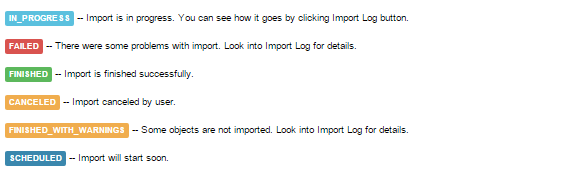
Errors in the Bank Transactions import
The most common errors and the ways to solve them.
There are 4 the most common errors made by our clients when they import Bank Transactions into Xero. To prevent this happening, we have reviewed all of them and given solutions below.
| Problem | Error occurs | Solution | Correct example |
|---|---|---|---|
| Invalid Account Code | Account code ‘500’ is not a valid code for this document. | Please, provide valid account code for Bank Transaction. | 090 |
| No AccountCode provided | The AccountCode field is mandatory. | Please, provide AccountCode for your Bank Transaction. | 090 |
| Invalid items quantity | TSL – Black: T-Shirt Large Black – Only 5 items available to sell. | Quantity of Sold items should be equal or less than the Quantity of Recieved items. | 5 |
| A Bank Transaction with the same number has been already created in your Xero account. | Error during import of Bank Transaction. | Please, update the information about your Bank Transaction. Or provide a new number. | BTxn-002 |
Remember, that any question you can address us. We will be glad to help you!
Just leave us a message, call us on (469) 629-7891 or write to support@cloudbusinesshq.com.
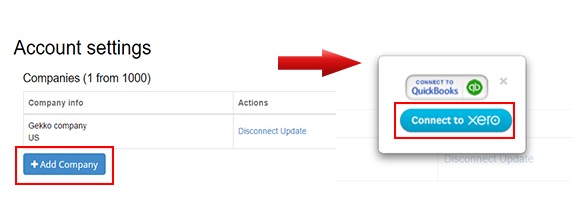
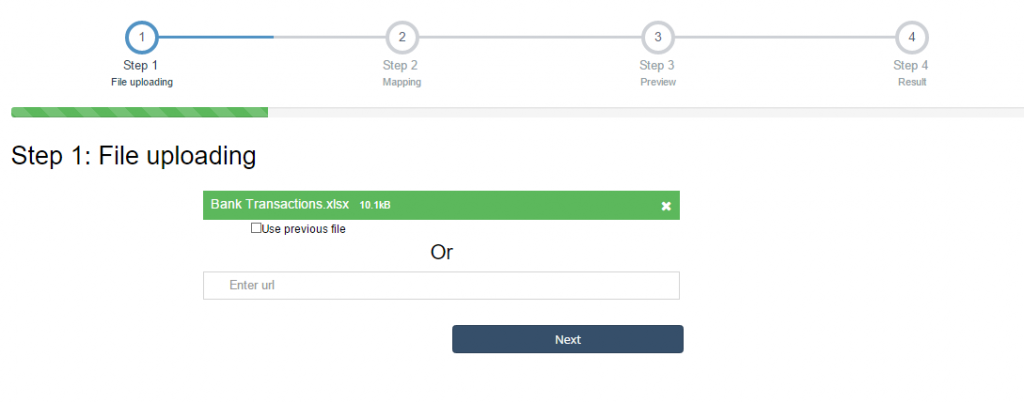
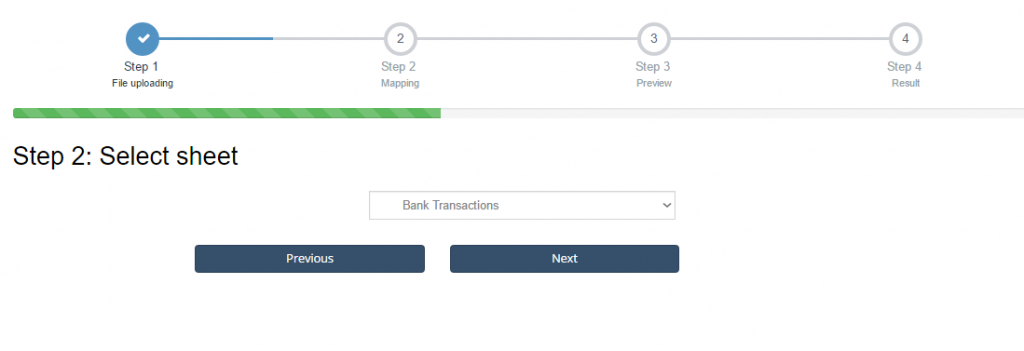
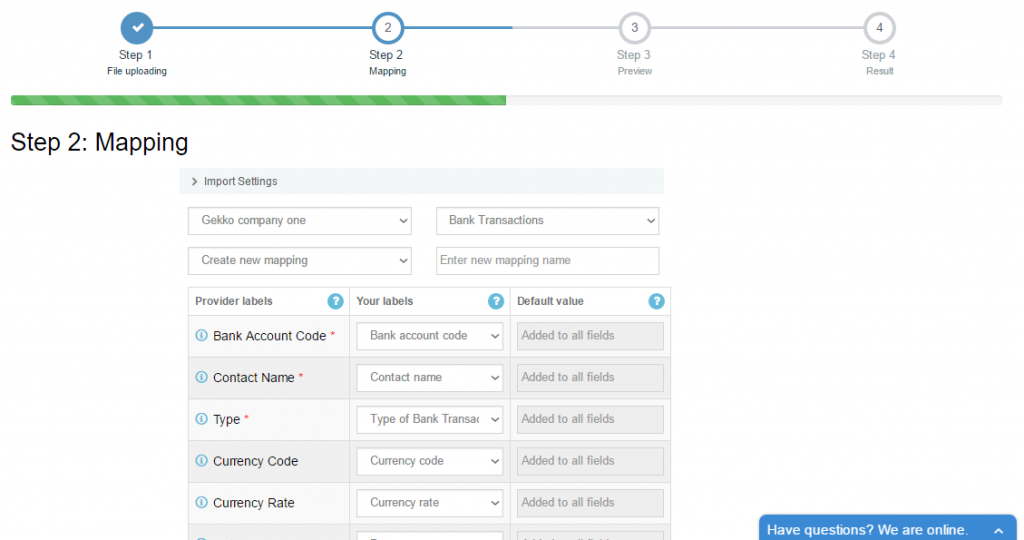
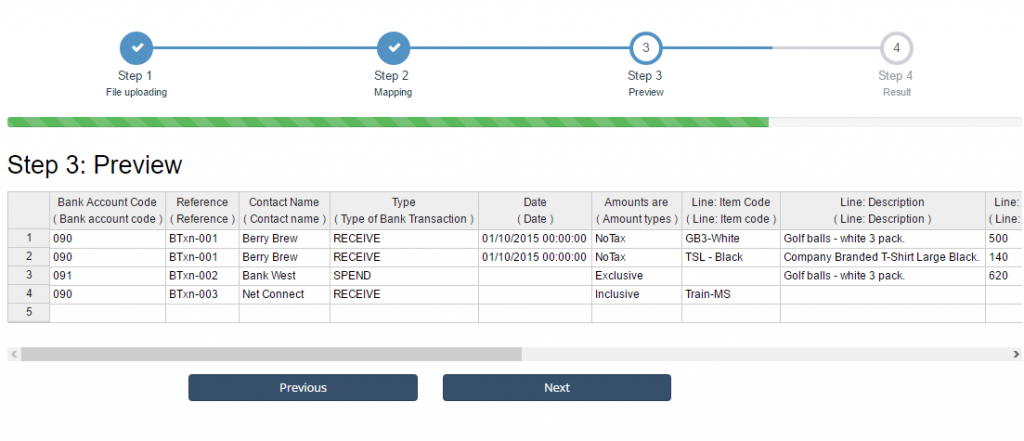
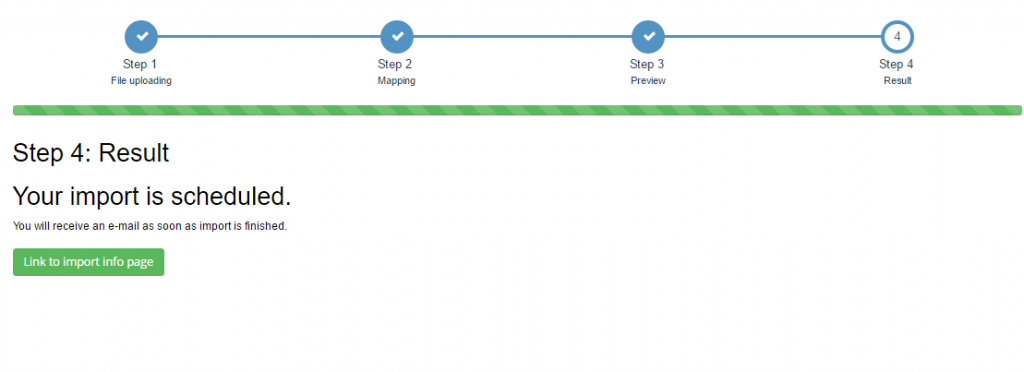
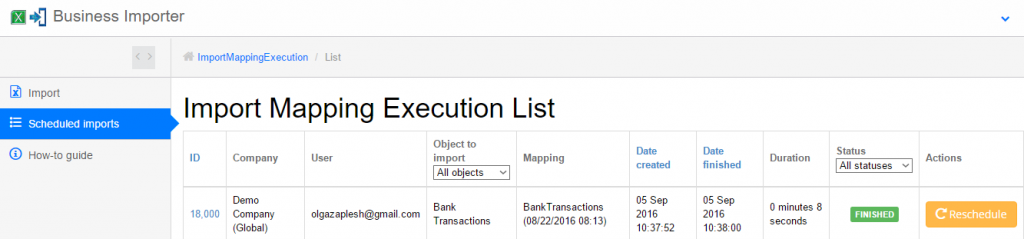
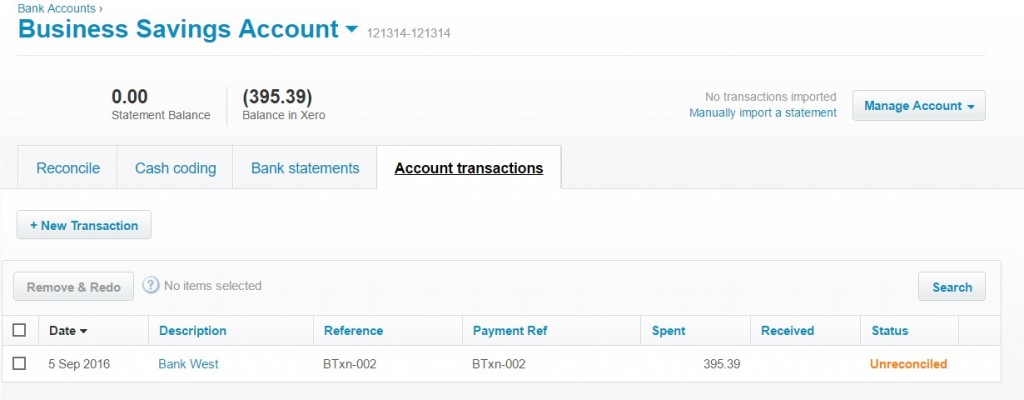
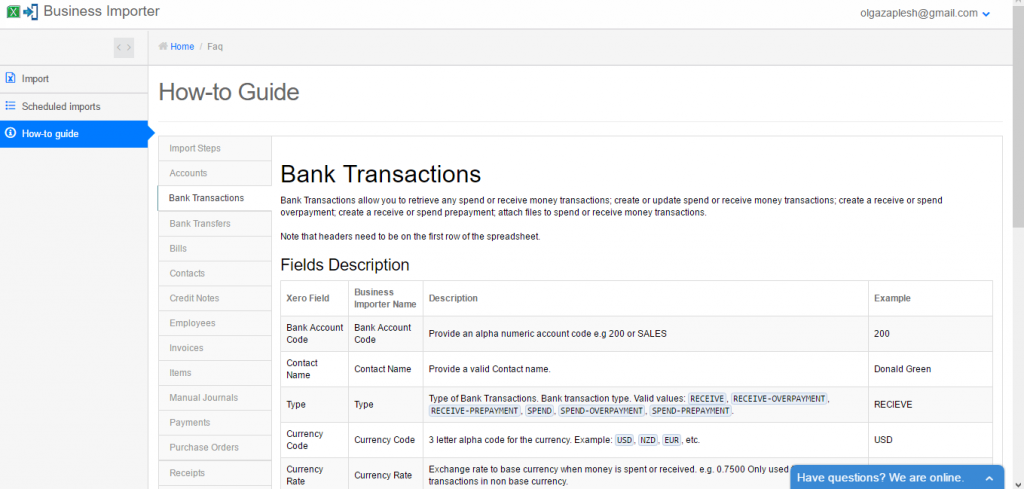

Comments open